Every registered user on Xu-Fu's Pet Guides can create their own strategies to publish for the community.
This guide explains the creation and editing tools in great detail.
When taking strategies from other sources, please include a link to the source or add the creators name in the Info section of your strategy.
All editing options are available directly on the strategy page itself. Check below for details on each individual setting.
1. Creating new Strategies

Link copied
Clicking on the purple "+" sign at any fight will create a fresh template for you to work on that looks exactly like the screen above.
2. Publishing and Unpublishing Strategies

Link copied
Using the toggle button at the top menu, you can
publish and
unpublish your own strategies at any time.
Unpublished strategies are only visible to yourself and will not show up in searches.
Newly created strategies are always set as
unpublished at first.
3. Changing the pets of your strategy

Link copied
Use the "Pets" button to open the Pet editing menu. It looks like this:
3.1 Modifying pets

Link copied
Use the drop down menus to pick the pets for each of the three battle slots.
- Special pets like "Any Pet" or "Any Dragonkin" are on top of the list.
- The search bar is your friend to find the correct pet fast.
- If you want to pick a pet that has many similar pets, like a moth or rabbit, pick any of them that works for you. The substitute finder will automatically show all other fitting pets on your strategy.
3.2 Pet Abilities

Link copied
Pick the abilities your pet needs for the fight.
I recommend using the wildcards where possible when a certain ability is not used at all. This can allow the substitute finder to select more pets that might fill the slot equally as well as your own choice.
3.3 Required Stats

Link copied
Required stats are important for some strategies, for example if your pet has to be faster than an enemy pet. If you enter values in the requirements, all breeds of your chosen pet and substitutes will be excluded. This is very strict so please only add requirements that are absolutely necessary for the strategy to work. For example, if any breed of a pet can finish a fight, but the one with higher power takes one turn less, you should not add a power requirement. Such "softer" info you can always add to the strategy comment.
3.4 Breeds

Link copied
If the pet has more than one possible breeds, the option is shown for you to pick which one is viable for your strategy. Note that this only affects your chosen pet. Breed selection cannot be transferred to the substitute finder.
3.5 Minimum required level

Link copied
For special pets, you can pick a level requirement on top of specific stats.
This is especially important for level pets, as it will be reflected in Rematch strings.
4. Creator Comment

Link copied
A click on the
Info tab lets you add a comment from the creator.
Use the Quick-Codes on top to format your comment or add pet or spell names via the tool, which are auto-translated into other languages. Please note that there is no translation being done for these comments.
When saving, the comment looks like this:
5. Tags

Link copied
Most tags are being added automatically, such as the Experience info or TCG / Shop / Level tags based on the pets used in your strategy.
There are some optional tags that Strategy Curators can add if they test your strategy and think a specific tag should be added.
6. TD Script

Link copied
You can add a TD Script to your strategy if you like. Adding text via the TD tab activates the TD Script button. Removing all text from it also removes the button.
You can read more about TD Scripts in
this guide.
7. Strategy Steps

Link copied
Editing your strategy steps is quick and easy. You can see the options to do so when moving with your mouse over any of the strategy steps:
This is what the four buttons do, from left to right:
7.1 Quickfill

Link copied
The Quickfill options are the recommended way to fill in your steps. All of these options are automatically translated to other languages, and provide tooltips for pets and spells.
Clicking on any of the options fills the line with that content. It also adds the "Turn 1, 2, 3" part without any need for editing.
7.2 Manual editing

Link copied
Using the manual editing options allows you to write custom text into your strategy steps. You can use the buttons provided to quickly add or change text. The buttons provided from left to right are:
Formatting options for
italic and
underline.
Bold is excluded since all strategy instructions are bold by default.
Pet names of your own pets.
All skills that your pets have selected.
Enemy pet names.
Important: Manual editing is always changing the default language, English! Many sentences will be translated automatically, but if you add custom instructions in a different language than English, others might not be able to read it.
7.3 Minus Symbol

Link copied
Does what it implies, it removes the currently selected line.
7.4 Adding a line

Link copied
Adds an empty line of instructions below.
8. Deleting your Strategy

Link copied
This button is quite obvious.
When deleting a strategy, all associated data will be wiped from the database. This includes votes, favourites and all comments. The process is final and not reversible. Use with caution!



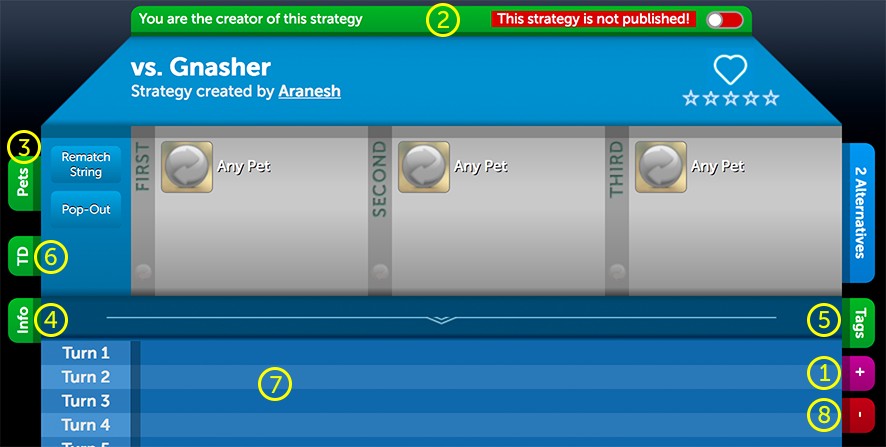

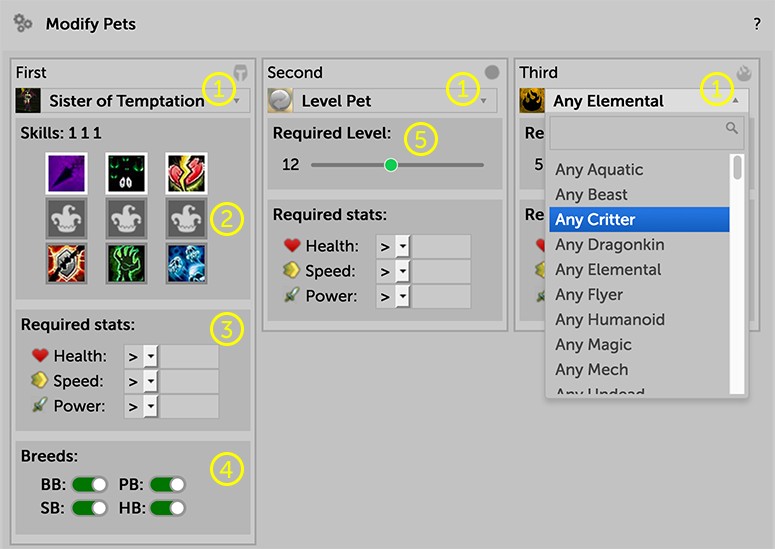
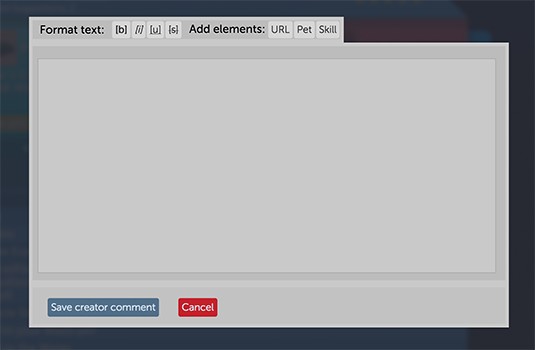

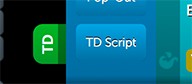

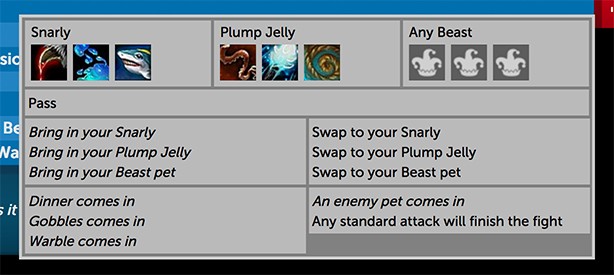

2
sligga#2410
wrote on 2022-07-21 22:02:41
2
Aranesh
wrote on 2022-07-22 14:02:52
2
andysocial
wrote on 2019-01-12 09:47:11
3
Aranesh
wrote on 2019-01-15 12:26:43
2
Greeneggs
wrote on 2018-08-20 15:51:09
3
Aranesh
wrote on 2018-08-20 16:20:30
2
Greeneggs
wrote on 2018-08-21 13:09:52
1
Prudentius
wrote on 2018-08-02 13:30:14
https://discord.gg/z4dxYUq
New Comment: